Getting Started
To start developing with WHOOP, you first need to create an App in
the WHOOP Developer Dashboard. If you're already registered in the Developer Dashboard,
you can skip this section and learn how to authenticate with WHOOP using your app's Client ID
and Client Secret.
The Developer Dashboard site manages Client Secrets and access to WHOOP OAuth API endpoints. When you sign in to the Developer Dashboard, you'll be redirected to id.whoop.com to authenticate using your WHOOP account credentials.
Creating your first App
To create your first App, head to the App creation flow in the Developer Dashboard. You will be prompted to create a Team if you have not yet done so.
You can create up to 5 Apps. If you need more, please submit a request for more apps via this link.
Scopes
Scopes define the limits of access your App will have to an individual's account data. At least one scope must be specified to create an App. When performing the OAuth flow, you can request one or more of these scopes from a WHOOP member.
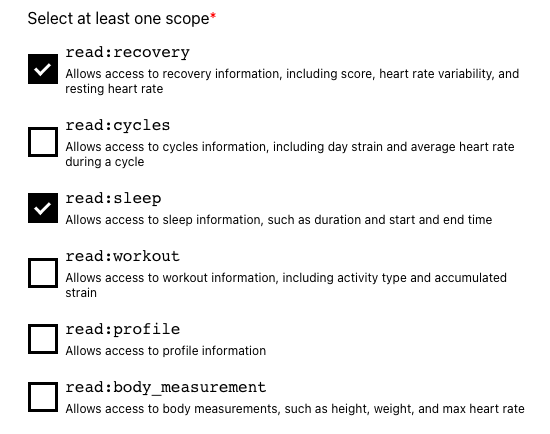
Please note that you should limit the scopes requested to only the ones your application will use.
You can learn more about the available scopes and what they represent from the API Docs.
Redirect URIs
You must specify at least one redirect URL for each App. The redirect URI on your OAuth authorization request must match the value in the Developer Dashboard. You may provide multiple Redirect URIs that your client needs.
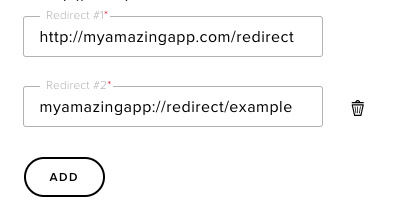
Completing Client Creation
After filling in all the fields, click the Create button at the bottom to complete the process.
Accessing Client Credentials
After you have created your App, you will be provided with your Client ID and Client Secret. These values are required to complete the OAuth flow.
Note: your Client Secret should never be logged or shared with anyone. It should only be used server side and should never be exposed in a client, web, or mobile application.
After creating the App, you will be able to see these values later by clicking into the app from the Apps section, where all your current Apps are listed.
Editing or Deleting an App
To change any details about your app, navigate to the App, click the pencil icon, edit any values, and save your app.
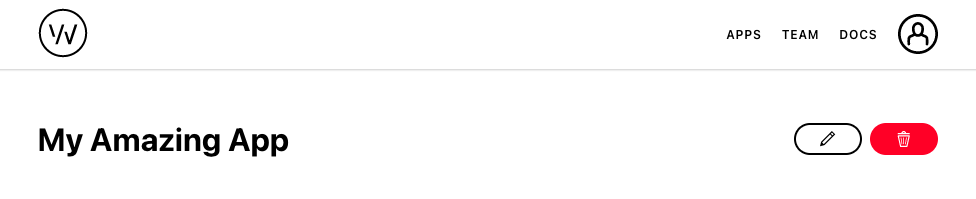
Clicking the red trash can button will delete the app. Exercise caution when deleting apps, as this action cannot be undone.
Creating your team
Before creating your first app, you'll be prompted to create a Team.
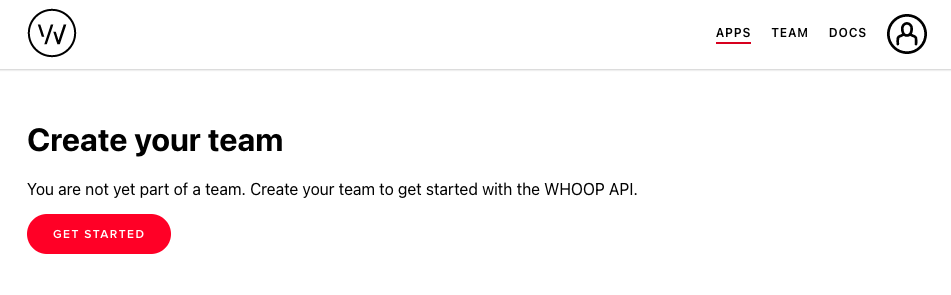
After clicking Get Started, you'll be taken to the team creation form.
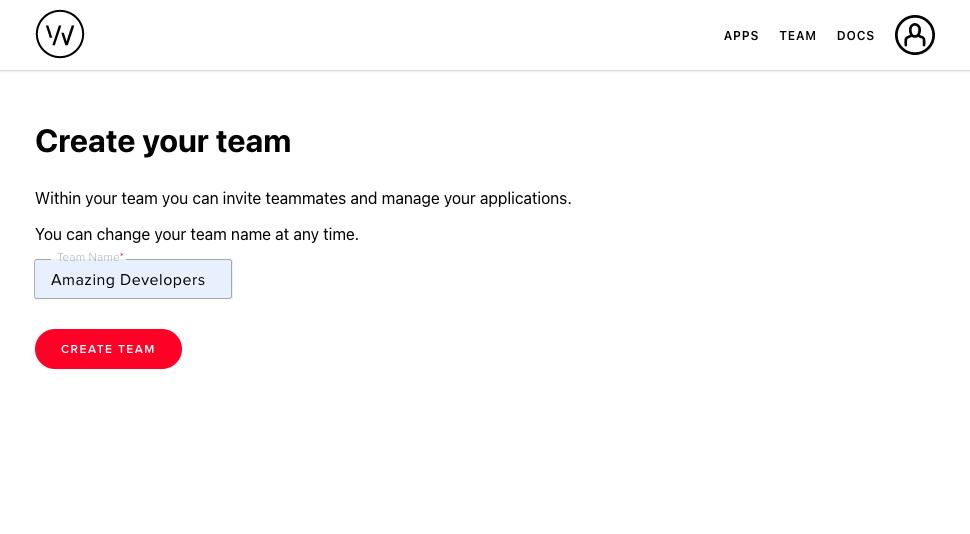
Choose a name for your team and click Create Team.
Adding Users To A Team
You can add other developers to your team to share access to app information and management.
To invite someone to your team, you can head to the Team section of the Developer Dashboard and click the Invite button in the top right corner.

From there, you can add another developer to your team. To add the developer to your team, you need the email address associated with their WHOOP account.
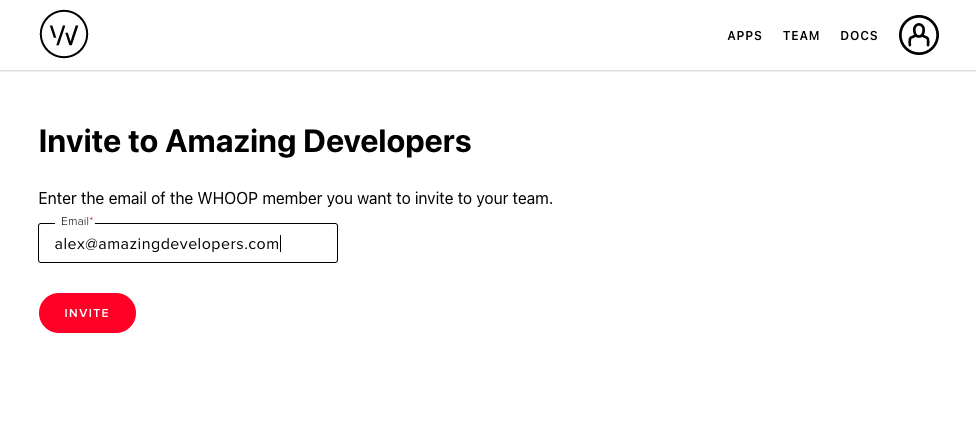
Fill in the WHOOP email of the other developer, and click Invite.